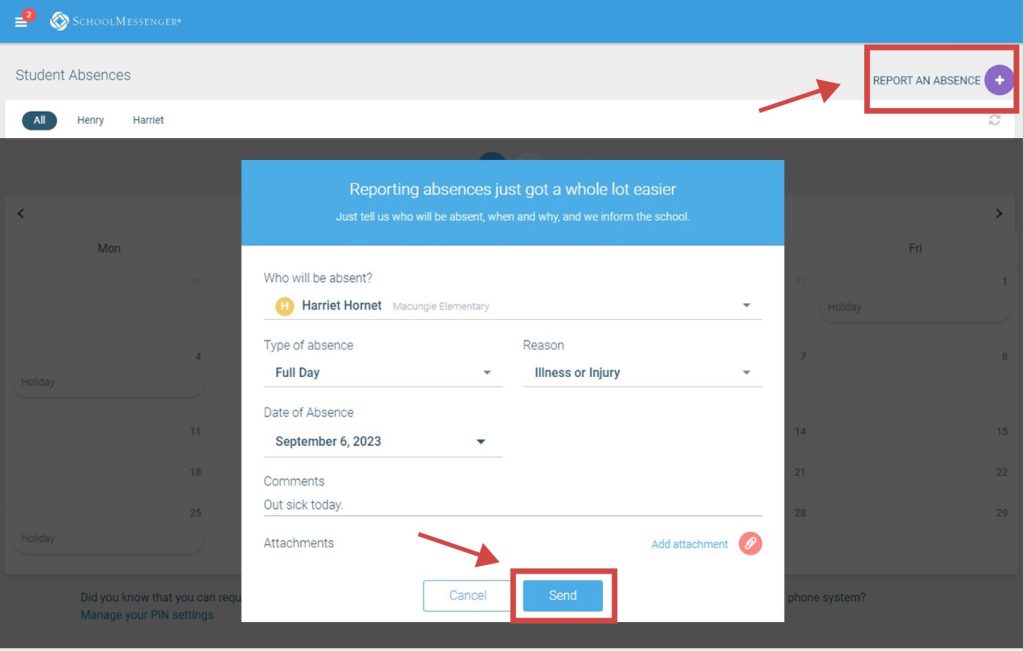Activating SchoolMessenger Account
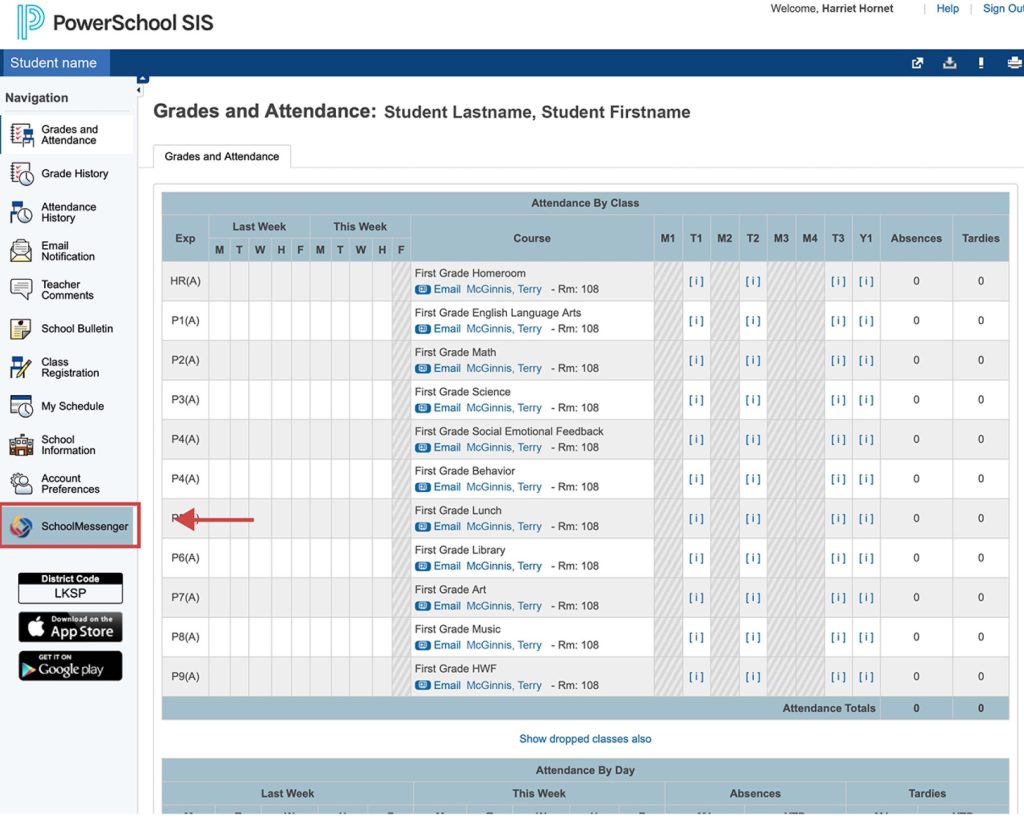
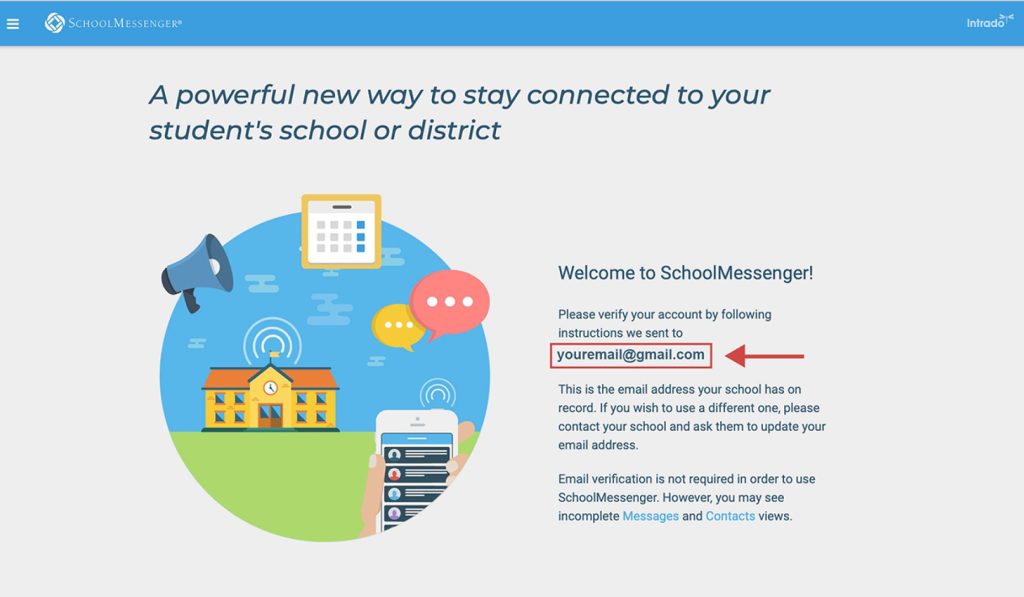
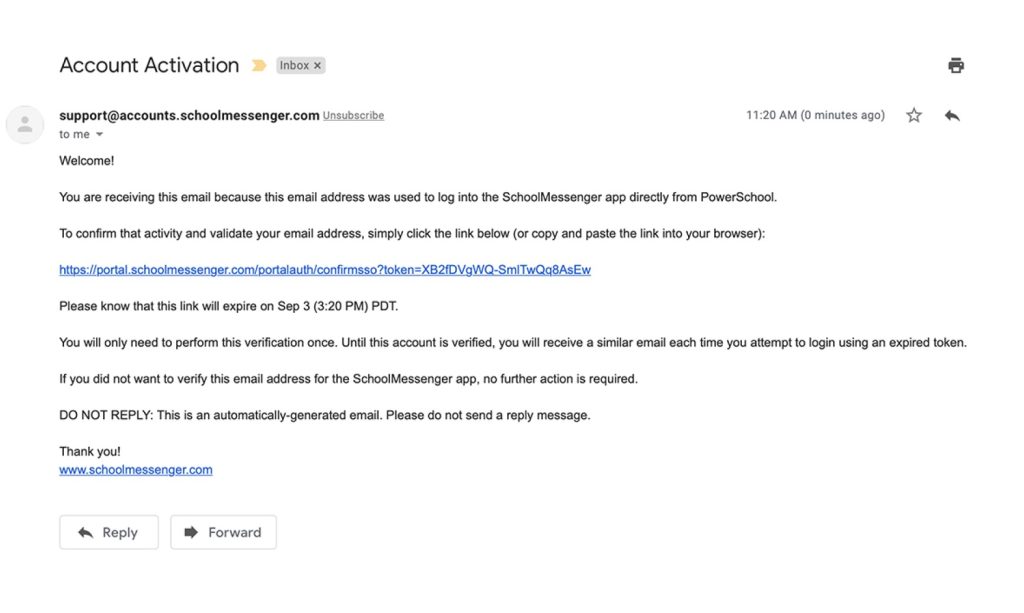
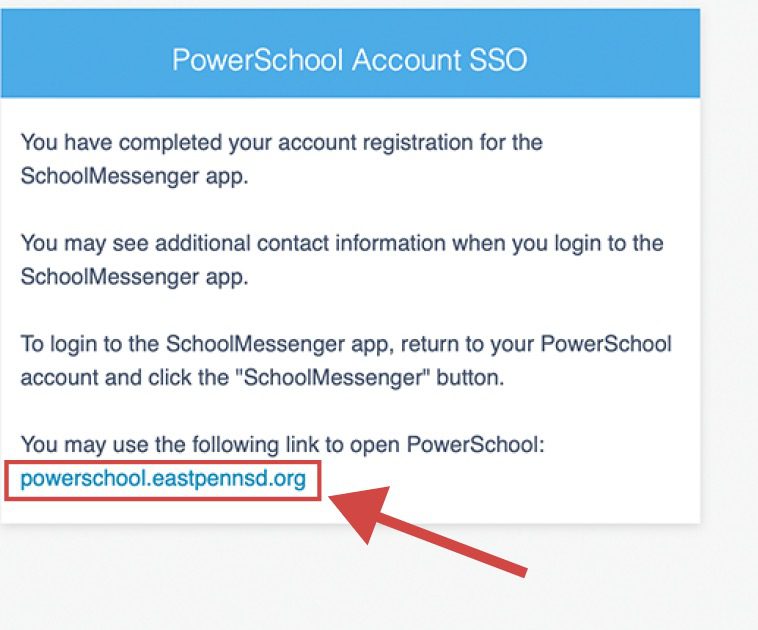
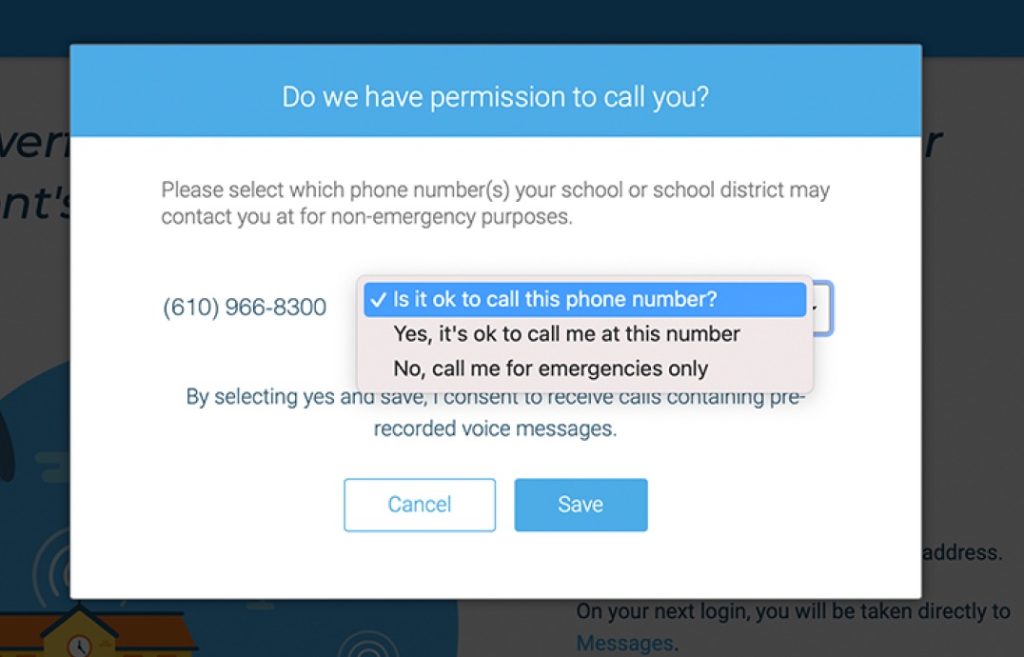
Reporting an Absence
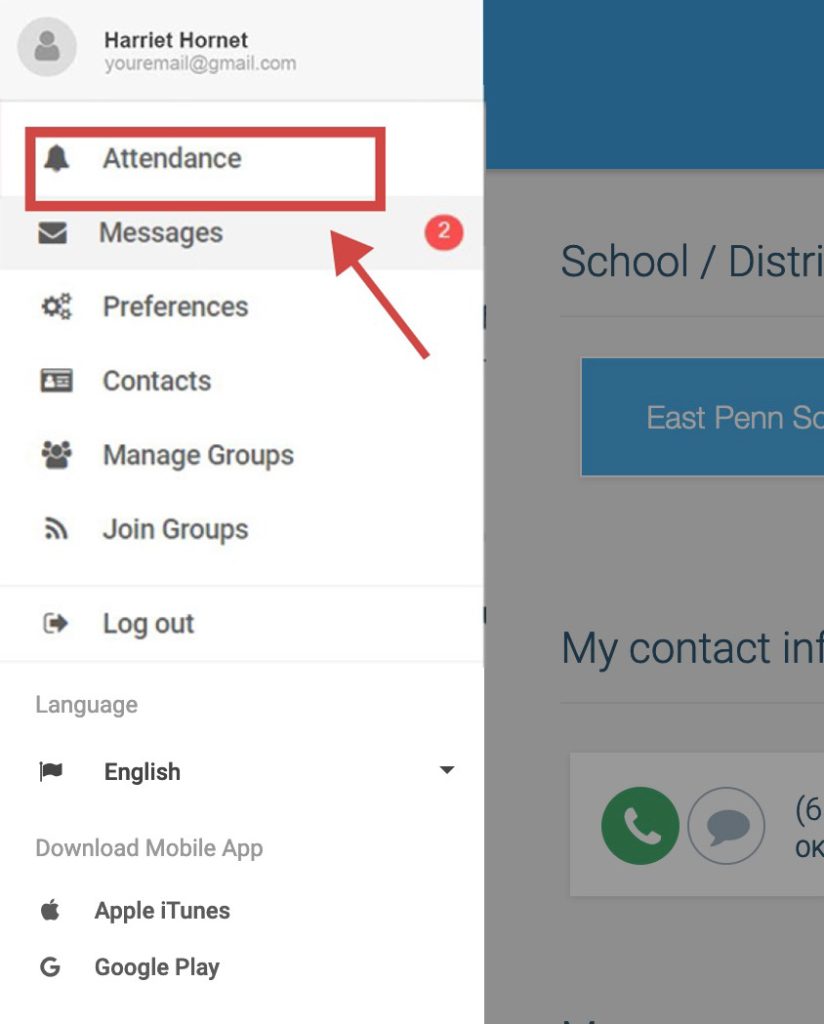
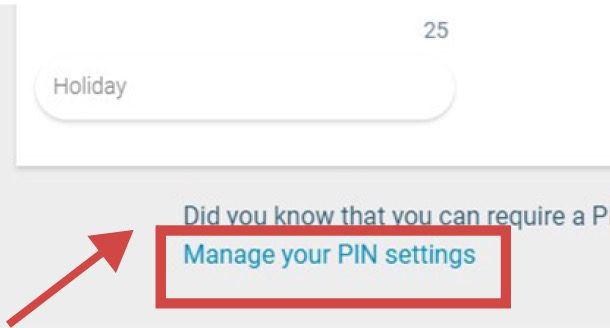
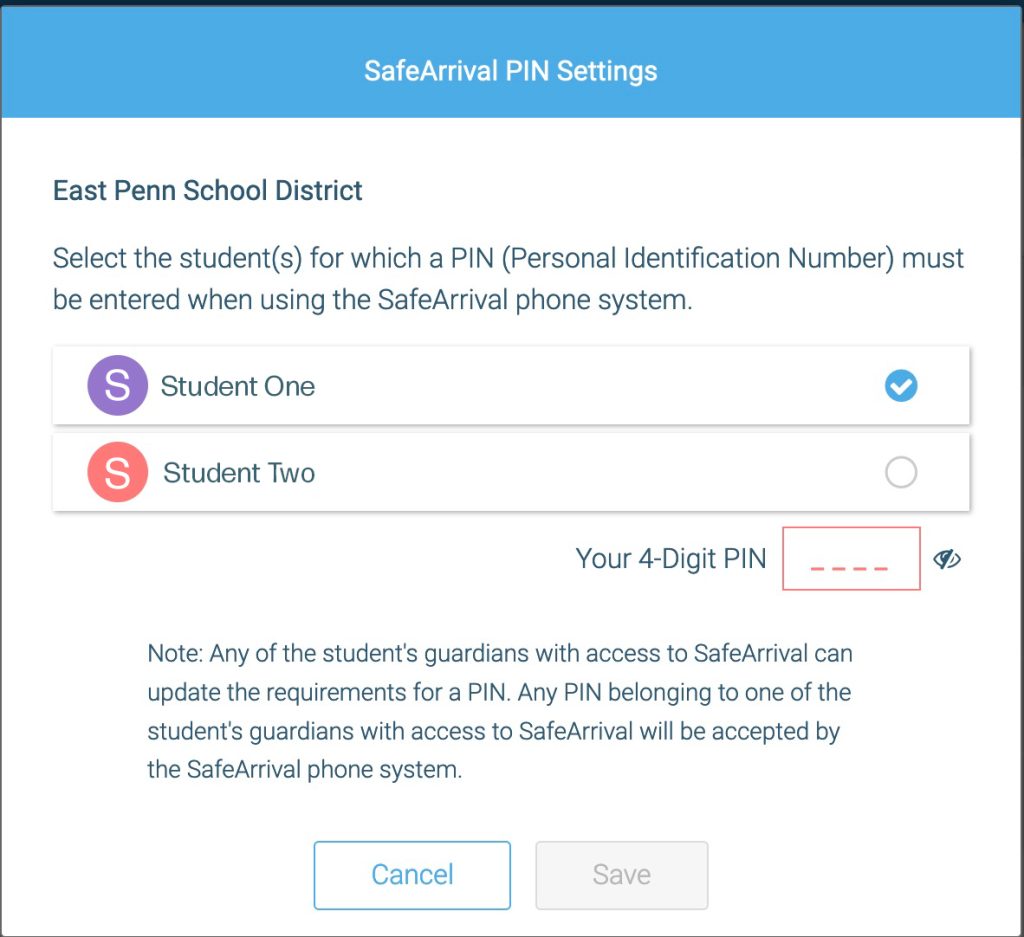
Through assigning a PIN, this number will need to be entered before any absence can be reported or explained when using the SafeArrival phone number (833) 306-2461. This provides an additional layer of security and also prevents students from reporting their own absences.